Forum Romania Inedit
Romania Inedit - Resursa ta de Fun
|
Lista Forumurilor Pe Tematici
|
Forum Romania Inedit | Reguli | Inregistrare | Login
POZE FORUM ROMANIA INEDIT
Nu sunteti logat.
|
Nou pe simpatie:
Adelinadia
 | Femeie
25 ani
Mures
cauta Barbat
27 - 71 ani |
|
|
Arakatos
Membru Puf
Inregistrat: acum 20 ani
|
|
Tutorial resoftare/debranduire Sony Ericsson k750/w800/w810
Here's how to
A) Flash CID49 DB2010/DB2020 phones with PhoneXS 2
If you only want to upload / delete some files:
B) Uploading & deleting files with PhoneXS 2
First of all:
Important: It may take up to 5 hours!! to finalize your phone. / Once you have started the procedure there's no way back
So don't flash your phone, if you need it in the next few hours.
VERY IMPORTANT THINGS:
+ Phone XS 2.01 now supports W810
+ You can download PhoneXS here:
>> <<
+ K750 support is buged in both tools at the moment (sometimes thay hang at fs activation ) , you have been warned
+ make sure that main firmware flash file & filesystem flash file & custpacks are available for your phone BEFORE you start flashing
+ After flashing a filesystem flash file, DON'T turn your phone on, until you have customized it
+ Always charge your battery to 100% before flashing
+ Remove SIM card & memorystick before flashing
+ If your phone is not recognized, remove battery & insert it again
A) Flashing with Phone XS 2
That really easy, we'll just need
a) Firmware main file
b) Filesystem file
c) Finalization files
Sources for these files:
Firmware main + filesystem:
>> <<
Finalization files:
>> <<
In this example we'll flash a K800 with firmware R1ED001 Generic and filesystem EUROPE_2.
So we'll head to topsony.com and download these 2 files:
K800_R1ED001_MAIN_GENERIC_WI_RED49.rar
K800_R1ED001_FS_EUROPE_2_RED49.rar
As these are .rar files, we have to extract them. That gives us:
K800_R1ED001_MAIN_GENERIC_WI.mbn
K800_R1ED001_FS_EUROPE_2.fbn
Now we need to download a custpack.
Because we are flashing a K800 with generic firmware and the EUROPE_2 filesystem we'll need a K800 Generic Europe 2 custpack.
That leads us to
Generic_CDA102568_11_EUROPE_2.zip
from TopSony.
We extract that file, and copy the extracted folder "tpa" into "files_to_phone" in our PhoneXS folder. If there's already a folder called "tpa", we delete it before we insert the new one.
Modding tip: If you delete all itm files in /files_to_phone/tpa/preset/cutom, all SE wap links, for example in the media player, will be removed
Be careful: there's also a folder named "files_to_upload". The difference between them is that:
- all files in "files_to_phone" will be uploaded when customizing
- all files in "files_to_upload" will be uploaded when using the "FSX" upload command
Examples:
/files_to_phone/tpa/preset/system/menu/menu.ml
will be copied to
/tpa/preset/system/menu/menu
when CUSTOMIZING
/files_to_upload/tpa/preset/system/menu/menu.ml
will be copied to
/tpa/preset/system/menu/menu
when USING THE FSX FEATURE
Now it's time to download & start Phone XS.
First of all we have to set the "Communication Settings", if you are using the standard USB cable that came with your phone select "USB", and the highest speed ("921600"). Finally we select "K800 (DB2020)", as we are flashing a DB2020 phone. ( If you are flashing a DB2010 phone, you have to select "K750/D750/W800 (CID49)"
Now we select "Flash" on the bottom, select K800_R1ED001_MAIN_GENERIC_WI.mbn as "Main Firmware" and K800_R1ED001_FS_EUROPE_2.fbn as "File System Image". To get a working phone we mark all 3 operations (Flash Main..., Flash File..., Customize...)
IMPORTANT: Make sure you that are using the latest version (2.01)
Finally click "Flash" and PhoneXS will do its magic.
Note: After clicking "Flash" it can take up to 5 hours to finish the procedure. If the programm hangs after a while, your phone is most likely low on power >> recharge it
That's all
+Use this tool with a DCU-60 cable (standard usb cable that came with your phone)
+ Always use the latest USB drivers
B) Uploading & deleting files with PhoneXS 2
You don't want to flash a firmware, just do some file uploading?
Ok!
Then let's start.
After we have exctracted the tool, we'll have this folders:
The important folder is "files_to_upload". All files that are in this folder will be uploaded to the phone.
Let's say we want to upload a new menu.ml with some images to the phone. The location of this files on the phone is:
/tpa/preset/system/menu/menu.
We'll have to create in "files_to_upload" a new folder called "tpa", in the folder "tpa" we create a new folder called "preset", and so on...
Finally we'll have the folder "files_to_uploadtpapresetsystemmenu".
Into this folder we'll copy the new menu.ml and the images.
It will look like that:
To upload these files, we just start PhoneXS, select "USB" as communication device, the highest speed ("921600") and the correct phone model.
The correct phone model for DB2010 CID49 phones is: "K750/D750/W800 (CID49)"
The correct phone model for DB2020 CID49 phones is: "K800 (DB2020"
We select "FSX" at the bottom to get to the upload menu & finally click "Execute".
PhoneXS will now upload our files in "files_to_upload" to the phone
+ If you want to delete a file, just upload an empty file. (Open it with an editor, delete everything & save)
+If you need the original files from the filesystem, you can use this tool to extract FS flash files:
INCERCATI PE PROPRIA RASPUNDERE!
Modificat de Xtrm (acum 19 ani)
|
|
| pus acum 19 ani |
|
adigangsta
Membru Gold
 Din: Coltz de strada
Inregistrat: acum 19 ani
|
|
am facut flash la tel si zice configuration error cand bag cartela de orange(w810i am)please contact your network operator or service center.
Da....l-am rezolvat dupa 4 ore de chin....merge perfect...ms ptr tutorial
Modificat de adigangsta (acum 19 ani)
_______________________________________
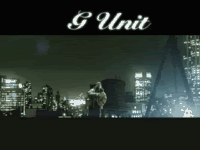
Image by Adigangsta

|
|
| pus acum 19 ani |
|
Jack_Daniels
MEMBRU VIP
 Din: ˇuıɐds
Inregistrat: acum 19 ani
|
|
sa inteleg ca flashing-ul ti-a scos SP Lock?adica l-ai decodat?
_______________________________________

Cineva mi-a sters semnatura si nu stiu de ce...
|
|
| pus acum 19 ani |
|
snoop_dg
MEMBRU DE BAZA
 Din: Medias aka Centrul Lumii
Inregistrat: acum 19 ani
|
|
ma . cu asta ii schimbi softu la tel . normal k scotzi tot 
_______________________________________
IA SLO*OZ !!! TACI SI SUFERA @!!!
..:::SnOOp_DG for life:::...
GUEZ WHO's BACK !!!
|
|
| pus acum 19 ani |
|
Nero
Moderator
 Inregistrat: acum 19 ani
|
|
si poti sa ajungi sa schimbi si telefonul
|
|
| pus acum 19 ani |
|
snoop_dg
MEMBRU DE BAZA
 Din: Medias aka Centrul Lumii
Inregistrat: acum 19 ani
|
|
Da . Se poate daca stergi ce nu trebe si il freci . oricum pierzi garantzia cand faci flash sau modifici meniul 
_______________________________________
IA SLO*OZ !!! TACI SI SUFERA @!!!
..:::SnOOp_DG for life:::...
GUEZ WHO's BACK !!!
|
|
| pus acum 19 ani |
|
fara_id
Membru Gold
 Din: Bihor
Inregistrat: acum 19 ani
|
|
asta e dar faza e ca izti trebuie user sa scotzi de pe topsony
_______________________________________
NU lasa identitatea cuiva sa te corupa!

|
|
| pus acum 18 ani |
|
snoop_dg
MEMBRU DE BAZA
 Din: Medias aka Centrul Lumii
Inregistrat: acum 19 ani
|
|
wow ce greu e sa completezi un formular ....
_______________________________________
IA SLO*OZ !!! TACI SI SUFERA @!!!
..:::SnOOp_DG for life:::...
GUEZ WHO's BACK !!!
|
|
| pus acum 18 ani |
|
Nero
Moderator
 Inregistrat: acum 19 ani
|
|
snoop_dg a scris:
wow ce greu e sa completezi un formular .... |
gresit. nu este greu sa completezi un formular, dar ultima data cand am intrat cereau si bani pt descarcare
|
|
| pus acum 18 ani |
|
snoop_dg
MEMBRU DE BAZA
 Din: Medias aka Centrul Lumii
Inregistrat: acum 19 ani
|
|
Cereau bani pt descarcarea la programul lor nu la softul ptr telefoane !!! 
_______________________________________
IA SLO*OZ !!! TACI SI SUFERA @!!!
..:::SnOOp_DG for life:::...
GUEZ WHO's BACK !!!
|
|
| pus acum 18 ani |
|
Nero
Moderator
 Inregistrat: acum 19 ani
|
|
snoop_dg a scris:
Cereau bani pt descarcarea la programul lor nu la softul ptr telefoane !!!  |
aii dreptate, nu am vazut prima parte:
Access to area of downloading only after 1 registered month and with 20 messages. 100 MB's limit per month with a máx of 50 files. * The messages with spam will be eliminated .
The users that are inactive during over 1 month, that is, without publishing no message, they will lose the access in the downloadings.
|
|
| pus acum 18 ani |
|
fara_id
Membru Gold
 Din: Bihor
Inregistrat: acum 19 ani
|
|
eu am un preten care are user si mi le da
_______________________________________
NU lasa identitatea cuiva sa te corupa!

|
|
| pus acum 18 ani |
|
fara_id
Membru Gold
 Din: Bihor
Inregistrat: acum 19 ani
|
|
zicetzi ce va trebuie dacă va trebuie FS sau MAIN si eu le postez orice dupa topsony
_______________________________________
NU lasa identitatea cuiva sa te corupa!

|
|
| pus acum 18 ani |
|
auras_korg
Membru Gold
 Din: Cotesti
Inregistrat: acum 18 ani
|
|
dekt sa stau 5 ore sa il fac...prefer sa dau 40 lei sa mi-l fac la DoctorGsm... 
|
|
| pus acum 18 ani |
|
