Forum Romania Inedit
Romania Inedit - Resursa ta de Fun
|
Lista Forumurilor Pe Tematici
|
Forum Romania Inedit | Reguli | Inregistrare | Login
POZE FORUM ROMANIA INEDIT
Nu sunteti logat.
|
Nou pe simpatie:
simpatica_dorina pe Simpatie.ro
 | Femeie
25 ani
Arad
cauta Barbat
32 - 44 ani |
|
kernel_mdk
Moderator
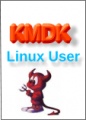 Inregistrat: acum 18 ani
|
|
OK...sa o luam cu inceputul sa fie foarte clar softul nu se numeste PhoneXS...cum am vazut pe alte posturi.
Se numeste XS++.
Atentie!!Daca va faceti debranding la telefon(decodati)pierdeti garantia
Downloadati ultima versiune de XS++ 3.1 Darwin..download
Sau XS++ 3.2 Crystal link
Telefoanele suportate:
Va trebuie instalate pe PC:
--XS 3.1
--Update Service(serviciul de actualizari sau SEUS) download Download link--Selectati modelul de telefon si dati click pe serviul actualizari
--Si driverele semnate pe care le gasiti pe acest link--downloadati driverele pentru modelul vostru si instalatile.
Dupa ce ati istalat toate lansati XS++.
Selctati modelul telfonului si dati conect.Apoi inchdeti telefonul.Scoateti si puneti la loc acumulatorul.Nu deschideti telefonul.Cu telfonul inchis tineti apasata tasta "C" si cuplati cablul de date in telefon.Nu dati drumul la tasta "C" pana ce progarmul nu indetifica telefonul.
Dupa ce telefonul este conectat selectati tipul vostru de telefon si cda-ul corect(de preferat selectati pe cele cu generic world) si dati click pe "Run script"
Daca programul spune ca totul este ok...scoateti cablul din telefon ,scoateti acumulatorul si punetil la loc.
Acum rulati serviciul actualizari(update service)..urmati pasii de acolo si actualizati telefonul.
Acum aveti un nou soft decodat instalat pe telfon.
Cu optiunea XFS puteti explora memoriia flash a telefonului si sa schimbati iconele meniului...etc
Vezi tutorial cum se schimba iconanel si altele link
Voi reveni cu screenshoturi..
Download tutorial video link---
fierule este .exe dar stati linistiti nu este virus este un video.
Postul original facut de catre unul developerii acestui program :by Rekoil:
Deci mentionez ca tutorialul nu-mi apartine
Table of contents
i) Terms of agreement
ii) Downloads
iii) Changelog
1) Converting to CID52 (if required)
2) Backing up GDFS
3) Flashing the firmware
4) Customizing your phone
5) Uploading files via FSX *optional*
*) Recovering from a bad flash
i) Terms of agreement
By following this guide you recognize that SE-NSE or the XS++ Team take no responsibility for any damage caused to your handset while doing so, having said that, it is very unlikely that you will.
If you do not agree to these terms leave this page now.
ii) Downloads
USB Flash Driver
XS++
Sony Ericsson Update Service
Please download all of these files before proceeding.
2) Backing up GDFS
Backing up the GDFS isn't something which necessarily has to be done when flashing firmware, but it is a very good way to ensure you don't damage your phone beyond repair.
Step 1.
Take battery out of phone and put back in (do not turn phone on). Open XS++ and click Connect. Hold down the "C" button on the phones keypad and connect the USB cable. If this is the first time you flash your phone you will need to install the Flash drivers I posted further up.
Step 2.
Click on the GDFS tab as shown in the picture.
Step 3.
Click "Backup GDFS" and wait (shouldn't take more than about half a minute).
Step 4.
Done
3) Flashing the firmware
Step 1.
Take battery out of phone and put back in (do not turn phone on). Open XS++ and click Connect. Hold down the "C" button on the phones keypad and connect the USB cable.
Step 2.
Select the firmwares (make sure you extract them first) by clicking the "..." buttons or simply dragging the file from the explorer to the box (don't get mixed up with FS and MAIN).
Click "Flash" and wait (this takes a while, 6-7 minutes is normal).
Step 3.
Flashing is done, you can breathe now
4) Customizing your phone
Compulsory if flashing FS
Step 1.
Take battery out of phone and put back in (do not turn phone on). Open XS++ and click Connect. Hold down the "C" button on the phones keypad and connect the USB cable.
Step 2.
Tick “Customize File System”, select model and region/CDA, click flash.
Click here for help picking the right region.
Click here for help picking the right CDA.
Step 3.
Done.
5) Uploading files via FSX *optional*
FSX can be used as a way of customizing your handset just like step 4. This would be done if a user had a custpack they wanted to use which wasn't in XS++ yet.
Step 1.
Browse to the directory where you have XS++ installed and create a folder named files_to_upload (if it doesn’t already exist). In here extract all the files as they would go on the phone. E.g. a flash menu swf would go in C:\XS++\files_to_upload\tpa\preset\system\desktop\flash\name_of_flash_file.swf
Step 2.
Take battery out of phone and put back in (do not turn phone on). Open XS++ and click Connect. Hold down the "C" button on the phones keypad and connect the USB cable.
Step 3.
Click on the FSX tab as shown in the picture.
Step 4.
Click "Start FSX" and wait.
Step 5.
Done. Files have now been uploaded.
*) Recovering from a bad flash
*WARNING* flashing a GDFS that did not originally come from that exact handset may have severe consequences. By exact handset I mean your handset, not your friends unlocked handset, YOUR HANDSET!
Number of users that have not listened to this and ended up with a broken handset: 4
If a flash goes bad, two things need to be done. 1. You need to flash the firmware for the model you had before (when you did the GDFS backup), and 2. You need to restore GDFS.
For flashing follow from step 3 above. Do the GDFS restore after flashing and customizing the handset.
Step 1.
Take battery out of phone and put back in (do not turn phone on). Open XS++ and click Connect. Hold down the "C" button on the phones keypad and connect the USB cable. If this is the first time you flash your phone you will need to install the Flash drivers I posted further up.
Step 2.
Click on the GDFS tab as shown in the picture.
Step 3.
Select the backup you wish to restore. Click “Write GDFS”.
Step 4.
Done
Nu voi mai raspunde la alte intrebari cred ca este suficient.Sunt foarte ocupat.Just googleit.
Modificat de kernel_mdk (acum 17 ani)
_______________________________________
=====================================================
Foloseste motorul de cautare pentru documentatia open source

|
|
| pus acum 17 ani |
|
Markos81
Membru Puf
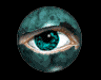 Inregistrat: acum 19 ani
|
|
Salutare..............un post asemanator am pus si eu.............intrebrea este asta decodeaza hard............deoarece cel postat de mine decoda soft.............iar din cate vad eu asta nu prea decodeaza............
|
|
| pus acum 17 ani |
|
kernel_mdk
Moderator
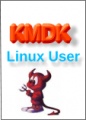 Inregistrat: acum 18 ani
|
|
Tu ai postat versiunea 2.0 din cate am citit esu pe aici ...de atunci au trecut prin multe modificari...a fost scoasa versiunea 2,2..apoi versiunea 3.0 care a fost versiunea care a unit PhoneXs...si inca tresi softuri ...apoi a aparut versiune 3.1 darwin care suport si smartphones.
Eu unul am decotat cu el un SE W905i(smartphone),SE W810 si K800..de pe Orange-->free.
Cele codate hardware nu se pot face decat decat cu SST si acces point sau daca tai direct pe placa.
Dar mai exista o smecherie se casesc peciuri pentru XS++ care pacalesc hardware-ul si merg.
_______________________________________
=====================================================
Foloseste motorul de cautare pentru documentatia open source

|
|
| pus acum 17 ani |
|
maryan4u
MEMBRU VIP
 Inregistrat: acum 18 ani
|
|
pune tu te rog driverul pentru K800I ca eu nu pot sa downloadez de pe acel site imi zice You do not have permission to download this file si operatiunea asta merge sa o faci si cu cablul de date pe care il primesti de la ei sau trebuie altul special ? pune te rog driverul ala ...please  
|
|
| pus acum 17 ani |
|
Markos81
Membru Puf
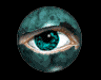 Inregistrat: acum 19 ani
|
|
Exact decodarea se face la nivel de soft asa ca daca faci update se codeaza la loc.............ptr maryan4u.....da merge cablul din pachetul telefonului..........
|
|
| pus acum 17 ani |
|
kernel_mdk
Moderator
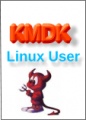 Inregistrat: acum 18 ani
|
|
Pt @Markos81 I-mi pare ra sa-ti spun dar nu este adevarat.Inseamna ca nu ai inteles procedura.Cand schimbi cu XS++
versiunea de cda defapt scrie pe memoria flash a telefonului informatia despre ce software are telefonul tau.Nu scrie dcat cativa biti care pacaleste update service despre versiunea ta de software.Generi world 1 de exemplu este softul instalat pe toate telefoanel oferite standard la liber de catre sonyericsson.Deci in momentul ala ramane tot versiunea veche de soft pe telefon.Dar cand faci update la telefon update service va citi ca ai generic world 1 pe telefon si va rescrie gratuit soft-ul generic worl 1 cu tot cu update la zi.
Pt @maryan4u Download k800 signed drivers
Sfat pentru a funciona corect fa asa --dezinstaleaza sony ericson pc suit.
De fapt dezinstaleaza tot ce ai de la sony ericsson si sterge apoichiar si fisierul sony ericsson di c:/progarm files.
Instaleaza signed drivers.
Instaleaza update service.
Instaleza XS++.
Daca vrei poti sa-ti convertesti telefonul in K810 tutorialul il gasesti pe acest >>link<<
Modificat de kernel_mdk (acum 17 ani)
_______________________________________
=====================================================
Foloseste motorul de cautare pentru documentatia open source

|
|
| pus acum 17 ani |
|
MAXI
Membru Puf
 Inregistrat: acum 18 ani
|
|
Deci pana la urma merge am si eu un w910i ? 
|
|
| pus acum 17 ani |
|
danielvaleriu
Membru Gold
 Din: bucuresti...ue
Inregistrat: acum 18 ani
|
|
merge si la w850i?
_______________________________________
mio P350 + IGO 8.3.2...
di/\/\Ka skin + Kimyac__305__Car_Collection
Cenzurat*Saw
|
|
| pus acum 17 ani |
|
yo_khriss
Membru Gold
 Din: din...din...de aici
Inregistrat: acum 18 ani
|
|
Cine poate pune driverul pentru K750I ca eu nu il pot downloada de pe acel site imi zice: "You do not have permission to download this file".
|
|
| pus acum 17 ani |
|
|
diaadi
Membru Puf
Din: BRASOV
Inregistrat: acum 18 ani
|
|
un driver pentru k220i gasim daca s-ar putea un link va multumesc
|
|
| pus acum 16 ani |
|
|
WildEagle
Pe lista neagra
Inregistrat: acum 17 ani
|
|
kernel_mdk a scris:
OK...sa o luam cu inceputul sa fie foarte clar softul nu se numeste PhoneXS...cum am vazut pe alte posturi.
Se numeste XS++.
Atentie!!Daca va faceti debranding la telefon(decodati)pierdeti garantia
Downloadati ultima versiune de XS++ 3.1 Darwin..download
Sau XS++ 3.2 Crystal link
Telefoanele suportate:
Va trebuie instalate pe PC:
--XS 3.1
--Update Service(serviciul de actualizari sau SEUS) download Download link--Selectati modelul de telefon si dati click pe serviul actualizari
--Si driverele semnate pe care le gasiti pe acest link--downloadati driverele pentru modelul vostru si instalatile.
Dupa ce ati istalat toate lansati XS++.
Selctati modelul telfonului si dati conect.Apoi inchdeti telefonul.Scoateti si puneti la loc acumulatorul.Nu deschideti telefonul.Cu telfonul inchis tineti apasata tasta "C" si cuplati cablul de date in telefon.Nu dati drumul la tasta "C" pana ce progarmul nu indetifica telefonul.
Dupa ce telefonul este conectat selectati tipul vostru de telefon si cda-ul corect(de preferat selectati pe cele cu generic world) si dati click pe "Run script"
Daca programul spune ca totul este ok...scoateti cablul din telefon ,scoateti acumulatorul si punetil la loc.
Acum rulati serviciul actualizari(update service)..urmati pasii de acolo si actualizati telefonul.
Acum aveti un nou soft decodat instalat pe telfon.
Cu optiunea XFS puteti explora memoriia flash a telefonului si sa schimbati iconele meniului...etc
Vezi tutorial cum se schimba iconanel si altele link
Voi reveni cu screenshoturi..
Download tutorial video link---
fierule este .exe dar stati linistiti nu este virus este un video.
Postul original facut de catre unul developerii acestui program :by Rekoil:
Deci mentionez ca tutorialul nu-mi apartine
Nu voi mai raspunde la alte intrebari cred ca este suficient.Sunt foarte ocupat.Just googleit. |
Sal ,cu acest soft pot decoda si W200i ?
|
|
| pus acum 16 ani |
|
didinio15
MEMBRU VIP
 Inregistrat: acum 18 ani
|
|
|
| pus acum 16 ani |
|
